Educational Technology... ideas and projects shared by Kim Cronin, Technical Support Representative and adjunct faculty at Suffolk Community College.
Thursday, September 17, 2009
Social network and the over 30...
Of course, parents love to complain about how the Internet is ruining their children. It reminds me of a Dylan song... times they are a' changin'. Here's a verse:
Come mothers and fathers throughout the land
And don't criticize what you can't understand
Your sons and your daughters are beyond your command
Your old road is rapidly agin'
Please get out of the new one if you can't lend your hand
For the times they are a' changin'!
Friday, June 19, 2009
AUGH! Online Math Classes

I tried plotting the lines as best I could, but where do you think 1.66666666 is on the X axis? I guess I wasn't close enough!
I'm taking the class to get the full "Student Experience". I can honestly tell them that I know what they face with the online platform. I really do like it. The error above is the only glitch I've found so far.
Kim
Monday, May 11, 2009
Finally an MS!
I modified the blog's headline to reflect this change.
Friday, May 1, 2009
Cloud Computing Revolution in K-12
You can click the picture above to go to the magazine's website, or click this link for the article
The article says:
and many believe K12 education will completely embrace this technology structure in the coming years, revolutionizing how educators, students and administrators use software, hardware and the Internet. But many are unaware of the paradigm shift that they are participating in every day: it’s called “cloud computing.

Saturday, April 25, 2009
A Teacher's Guide to Cloud Computing - Part6
Share the document. Once the document is set up the teacher needs to share it to the students. The teacher clicks the share tab and types in the google accounts of each student. To make this process faster, the teacher can create a “group” that contains all the e-mail addresses of the students in her class. The one group address will add all the students at once. The teacher has the choice to add the students to the document as “readers” or collaborators. A collaborator can edit and change the document. In most cases the students need to be access to the document as a collaborator.
Let the students know. The document will appear in each student’s document list. Although it appears that each student has a copy of the document, there is actually one document. The teacher can also send an e-mail to the students to let them know a document has been shared with them.
Once the assignment is finished, the teacher can remove the student collaborators and just make them readers. That way the students can not continue to work on the assignment after it is due. There is no need for the students to print their documents. The teacher can simply access the document online. Being “Green” is an added bonus. When the teacher is grading the paper, she can simply do it online. Like the teachers of old, she can switch to red “ink” so her comments stand out. The teacher can annotate, correct and mark the document. Since the students are still shared as readers of the document, they can see that teacher’s comments and grade. There is no need to print out assignments or hand them back.
Document Type 2 – each student produces their own paper.
In this example, the teacher has a document for each student. An efficient way to do this is to require the student to create the assignment document and share it with their teacher. The teacher would give an assignment like this:
Create a document in your google documents account called “Your name - how I spend my summer vacation". The document must be shared with the teacher as soon as it is created. Go to share document and add smith@gufsd.org as a collaborator immediately.
The documents appear in the teacher’s list when the students create and share the document. The teacher can sort the files into a “Summer Vacation” folder to keep that assignment together. As the student work on their themes, the teacher can see how they are progressing and offer comments and help to struggling students. She is also able to see a revision history for each document. She can see how often the student accessed the file and what was added each time. For students who are struggling, this can be a valuable teaching tool.
Lesson plans can be adopted for use with online Docs. Here is a standard lesson plan for Middle school science:
This lesson uses Google Spreadsheet to have the students pull together shared data gathering.
Hazardous Chemicals at Home
Students find potentially hazardous common household chemicals and classify them into categories.
Standards: 6-8
Goals: Students will learn that common substances in the home are chemical compounds. Students will learn that many household substances are dangerous (poison or toxic). Students will group household chemicals into categories according to whether they are toxic, corrosive or poisons.
Lesson: Following class discussion about chemical elements and compounds and chemical families, there will be a discussion about types of hazardous chemicals and categories of such.
Students will be asked to make a chart with categories of "toxic', "corrosive", and "flammable". We will discuss the meanings of these words and give a few examples in class.
Students will be asked to go home and search the cleaning closet, basement, garage, etc. and see what kinds of "hazardous chemicals" are at their homes. Students will be encouraged to use the computer to make a chart or graph showing their results.
The teacher sets up a Google Spreadsheet Document detailing the lesson. She shares the document with the class . Each student adds a row to the spreadsheet for each chemical they find at home. Student who do not have internet access at home, will bring a written copy and enter their findings into the spreadsheet at school. Here is the spreadsheet:
The students are collaborating on the project immediately. They can see what other student have entered. Once the table is completed, it can be published as the students' "Findings".
Conclusion –
School can change the way students do their computer work by joining the cloud computing boom. In researching this paper, it seemed like there was new information on this topic coming online daily. It is an exciting time to be in education and I’m hopeful that this new trend towards cloud computing will see some very positive benefits for school districts.Notes about the production of the paper
I started researching this topic in the fall of 2007 after learning about Google applications in a class at Stony Brook in July of 2007. Initially I did not realize that the term cloud computing applied to storing student documents online, which is were my focus was.I presented my initial research and findings at “the Campus of Excellence”, in June of 2008. This conference was held in the Canary Islands and gave an opportunity for graduate students to present their work to experts in the field.
The feedback I received was mixed. Richard J. Roberts, 1993 Nobel prize winner for Physiology, talked about the importance for scientific information to be posted on the web for all to share. I talked to him about the student’s posting their work and he was concerned that the student papers would “dilute” the more important information posted on the Internet.
A fellow graduate student from Canada, Annemarie Lesage, felt that students were opening themselves up for ridicule if they put documents online. She felt peer review was a bad idea.
But I pressed on. My school district was very supportive of me trying out cloud computing in our district. I was give a staff development day in September of 2008 to show the staff how it all worked. I created the accounts for teachers and staff and did the training.
I wish I could say that it has been an unqualified success. The problem is the staff doesn’t want to change. They like using Microsoft Office products and so they continue on they way they have.
I decided to present my finding at another conference. The A.S.S.E.T. Conference (Association of Suffolk County Supervisors for Education Technology) on Monday, March 16th, 2009 gave me another place to present my ideas. My talk was attended by many administrators as well as teachers. That group was concerned with saving money. Economics was not a huge motivator for me when Istarted this project, but it has become a big priority. Cloud computing can definitely save a district money.
So this project just kept going and going as more information on Cloud computing seemed to be coming out every day. Today as I was finalizing this paper for e-mail to my Dean, another white paper arrived in my mailbox from e-school news “Cloud Computing: The Economic Imperative”. I had to force myself not to read it and to submit this project as is. I think I have been living in the clouds for too long!
Bibliography
Hoover, J. Nicholas. "A Stake in the Clouds." Informationweek 3 Nov. 2008: 22-26.D'Orio, Wayne. "Working Together". EdTech November/December 2008: 33-36
Johna Till Johnson, “Are Young Workers really all that different?”, Network World Magazine, October 27, 2008, 28
Horrigan, John B., Pew Internet and American Life Project, “Data Memo, Use of Cloud Computing Applications and Services”, September 2008
Oishi, Lindsay, “Working Together”, techLearning.com, 11/22/2008,
Google Apps Education Deployment Pack, 2008, Google.com
National Geographic Society, “Inventors and Discoverers” National Geographic Society, 1988
Monday, April 20, 2009
Part 5 - Collaboration, Sharing, Peer Review and Project Based Learning
In this section, I’ll address benefits that cloud computing can provide that the traditional computer/application model does not provide, namely increased collaboration.
There is a trend in education today to move students to project-based learning. Students are put in teams to solve a task. This collaborative learning style is shown to improve student
performance. Howard Mahoney, a California high School principal says, "[Students] can't just repeat what their teacher said. They have to learn how to work cooperatively in
a group". (D'Orio, Wayne. "Working Together". EdTech November/December 2008: 35 ). Having students work together to solve a problem is as a growing trend. Cloud computing is the perfect vehicle to
facilitate this collaborative learning style.
Teachers can set up spreadsheets, documents, presentations in Google docs. These documents are shared with student teams. Each student can edit, add to and access the document, from school or home. The teacher can check the revision history for any document and see which students are contributing and which students are not. It is a perfect vehicle for managed collaboration.
Another aspect of putting document online is providing peer review. Online documents can be shared. Envision Schools is a group of four charter schools in the San Francisco area. The schools are tasked with helping their students become the first in their family to attend college. Although the four schools have different themes, the all share a technology-rich environment. This environment combines project-based learning with regular exhibitions of student work. (D'Orio, Wayne. "Working Together". EdTech November/December 2008: 34 )
This student work can be easily shared by publishing it online using Google docs. The five core values that project based learning can foster are: inquiry, research, collaboration, presentation and reflection. Google documents makes collaboration and presentation much easier than with standard computer models.
As you can see, each time the student logs into the document it is noted. If more than one student edits a document, their names go into the revision history as well. This revision history is a valuable tool for teachers to use with their students.
Sharing information with Parents – Another Benefit
Moving student documents online not only benefits students, but also their parents. Parents can see how the work is graded and see the work that the students are producing. As a parent of three teenagers, I can testify that my children rarely bring their work home for me to see. If parents are included in the access to google docs, they can see what their children are doing.All the teacher needs is a parent’s e-mail address and the parent can be added to any document as a viewer or collaborator. I personally would be reluctant to add a parent as more than a viewer. The old problem with parent’s doing their children’s work would take on new meaning. Of course with the revision history, the teacher could see just who (parent or child) was doing
the editing.
Sharing the documents with the Online Community
Another advantage of having the students do their work is the “share” feature. After all the collaboration is done and the document is finished, it can be shared. Google docs gives teachers the option of sharing document with just members of the school community or with
anyone with Internet access. For a student, having their work compared to the work or others is a powerful motivator. This Peer Review has been proven to increase student production.
Using Google docs with your students also opens up another way too communicate. Since the document sharing, e-mail is all online, students have another way to ask questions of the teacher. If a student is too shy to ask in class, they can contact the teacher through the Google e-mail platform.
The online platform does not have to be the final “resting Place” for a google document. Google give the user many choices for storing the document. A document can be downloaded as a Word Document, web page, PDF file, plain Text, rich text or Open office. If a document needs to accessed while the computer is offline or if the document needs to be attached to an e-mail, it is simple to download the file and deal with it in the traditional ways.
Online documents also is beneficial in case of a disaster. When schools were destroyed in Hurricaine Kattrina in New Orleans, those districts who had set up online communications outsourced from their districts found a great benefit.
If a district sets up Google Docs and the district building is damaged or destroyed by a disaster, they still have their documents and work. Teachers can continue to communicate with their students through the google interface. A off-site solution like google docs provides this benefit
Saturday, April 18, 2009
A teachers' Guide to Cloud Computing - Part 4
1. Apply for an educational Account at Google. You need to prove that you are an education institution to receive benefits from Google. Advertisement will be turned off on all pages for educational organizations. Google will also provide 500 free accounts for use with Google Docs. If you district needs more than 500 accounts, they can be purchased.
To apply for the account, you need to start at Google's website:
http://www.google.com/educators/p_apps.html
the name of your google domain. My school district was currently using Greenport.k12.ny.us to point to a web server that held the district’s website. The address was also used to point to a
Microsoft Exchange server where district e-mail was sent. Both of these services were housed in the school district and supported by district staff.
was completed, the file was uploaded to google and all the accounts were created at once. Here is a sample of what the file looks like:
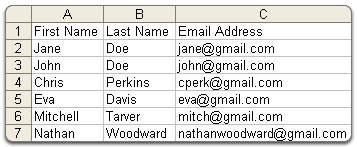
Http://mail.google.com/support/vin/answer.py?hl=en&answer=12119
Once the accounts are created, you need to train your students and staff. My district held a “google Documents training session as part of staff development day. The teachers were shown how to log in and use their accounts. They were provided with the account lists and passwords of their students, so they could show their students how to access their accounts.
common-shared document and then say to the other “did you get the message yet”, like they were using a sort of on-line chat room. I explained that they were editing one document. When one teacher would edit anothers words, it surprised them that the changes showed on all screens, not just theirs. I left the training thinking that they didn’t quite “get it”.
"Students, teachers and staff can share ideas more quickly and get things done more effectively when they have access to the same powerful communication and sharing
tools. Google Apps Education Edition lets tech administrators provide email, sharable online calendars, instant messaging tools and even a dedicated website to faculty, students and staff for free. There's no hardware or software to install or maintain, since everything is delivered through a standard web browser -- anytime,
from anyplace."
that student would feel they are losing options and functions when their switch from a full-functioning wordprocessing program like Microsoft Office to a web-based program like Google Docs.
Feature
|
Percentage of Survey responders who use
this feature |
Provided by Google Docs
|
Provided by Microsoft Word
|
| Spell Check | 86.8% | Yes | Yes |
Printing
|
86.8%
|
Yes
|
Yes
|
Change Font
|
78.9%
|
Yes
|
Yes
|
Insert Footnote
|
13.2%
|
Yes
|
Yes
|
Insert Image
|
52.6%
|
Yes
|
Yes
|
Insert table
|
23.7%
|
Yes
|
Yes
|
Insert Headers
|
39.5%
|
Yes
|
Yes
|
Insert Footers
|
13.2%
|
Yes
|
Yes
|
Create a Table of Contents
|
18.4%
|
Yes
|
Yes
|
Text Search and Replace
|
21.1%
|
Yes
|
Yes
|
Add Watermark
|
2.6%
|
No
|
Yes
|
Use Multiple Columns
|
26.3%
|
No
|
Yes
|
Alphabetize (sort) columns of Words
|
18.4%
|
No
|
Yes
|
Mail Merge
|
13.2%
|
No
|
Yes
|
As you can see from the table above, the features provided by Google Docs are adequate for most users in a K – 12 environment.
the survey, it is still online here:
Click Here to take survey
education toward collaborative project based learning. In my next section of this paper, I will explore the benefits of cloud computing that are not available with the old model.
A teacher's Guide to Cloud Computing - part3
According to InformationWeek. "Cloud computing promises to cut operational and capital costs, and more important, let IT departments focus on strategic projects instead of keeping the data center running."
- Reduced Costs. Since schools do not have to maintain the computers and programs in-house, the costs are lower. Software licensing fees do not have to be paid. Staffing for server maintenance, backups can be reduced.
- Increased Storage. Schools have to limit the storage that students can access on the school servers. There is a finite amount of space on school-based file servers. With cloud computing, more space is readily available.
- Highly Automated. Schools must constantly update software to keep pace with changes. Older versions of software that is installed on the school computers has to be updated to newer programs. Using an Internet-based, server the updating is done automatically. School personnel area no longer responsible for keeping software current. With the "Software stored on Local PC model", when a program enhancement comes out, the school is responsible for purchaing the upgrade, and then installing it on each computer. With the applications stored on a cloud server, this software updating is done automatically for the school
- Flexibility. If the school wants to change the programs they are using, they can just sign-up with another service. They don't have to re-invest in new software and install it.
- More Mobility. Students and staff can work on their document from anywhere there is an internet connection.
- IT can shift focus. IT staff doesn't have to spend resources keeping server running.
Since Cloud computing is Internet based, you need to use a service provided by a third party. More and more companies are jumping into cloud computing, but there are still limited
options for schools. The most obvious place to start cloud computing in your school is with document creation and management.
Office which costs $350 per user for a corporate license and $49 per user for an educational license. Also, there's no need to back-up or transfer files from multiple computers.
- Documents are stored online. School do not have to invest in servers with large storage capacity to store student documents.
- Students can collaborate in real-time. Documents can be shared and edited between students.
- Access to the documents is controlled.
- Existing documents can be uploaded into the new Google Docs accounts.
- Each document has a revision history
- It is integrated with e-mail.
A teacher's Guide to Cloud Computing - part2
Nicholas Hoover, A Stake in The Cloud (Informationweek, 2008) 22. ) He is working to revamp the architecture of programs at Microsoft to take advantage of cloud computing technology. Windows and office, two of Microsoft's most important programs, will change to take advantage of cloud computing. According to Information week: "the next version of Office will offer a browser-based option
so users can read and edit documents online as well as the ability for users to collaborate using Web, mobile and client version of office."
Accessed on 04 November . http://www.youtube.com/watch?v=XVb41AVL05k )
Use Webmail Services such as Hotmail, gmail, or Yahoo! mail
|
56%
|
Store personal photos online
|
34%
|
Use online applications such as Google Documents or Adobe Photoshop Express
|
29%
|
Store personal videos online
|
7%
|
Pay to store computer files online
|
5%
|
Back up hard drive to an online site
|
5%
|
A Teacher's Guild to Cloud Computing - Part1
A look back on Computers in the Classroom:
- A computer is placed in the classroom.
- Software programs are loaded on the computer
- The student types their work into the program on the computer.
- A file is created and the work is stored on a locally, either on a hard
drive, floppy or flash drive.
and new features to keep people buying their product. Each program stores their files in their own format. If a student work in Microsoft Works as home, but at school there is Microsoft Office. Office can’t open works files. Or student are using the latest at home – Office 2007, but at school there is still Office 2000, which can’t open the newer files. The technical incompatibilities can sidetrack even the most diligent student.
are on the Internet (up in the clouds). Students simply need to access the Internet to run their programs and access their files.
cloud computing further, let’s see how we got to where we are today with computers in the classroom.
Models of computer use at schools
- A software program is loaded on the computer
- The student types their work into the program
- A file is created and the work is stored on a local storage device (hard
drive, floppy disk, flash drive).
home. If the flash drive is lost, or if the student leaves it home, the work is not available.
Sunday, March 15, 2009
Asset Technology Conference
Here is my presentation. I'm presenting session one, so I don't have to worry about it all day. The presentation is a Google Docs presentation. I've embedded it here in my blog, but in the presentation is an embedded video. Amazingly, it all works.
I'll let you know how it goes.