The steps to applying the Google Apps cloud computing model at a school district
Since Google is offering an Education edition for schools for free, there are currently few other options that can compete. As technology moves forward, I'm sure this will not always be thecase. But for the timing of this paper and blog posting, early 2009, Google is the major player. Here are the steps that I've taken to bring Google Documents to my School District.1. Apply for an educational Account at Google. You need to prove that you are an education institution to receive benefits from Google. Advertisement will be turned off on all pages for educational organizations. Google will also provide 500 free accounts for use with Google Docs. If you district needs more than 500 accounts, they can be purchased.
To apply for the account, you need to start at Google's website:
http://www.google.com/educators/p_apps.html
You will need a web address for your school. Google will be using that web address for
the name of your google domain. My school district was currently using Greenport.k12.ny.us to point to a web server that held the district’s website. The address was also used to point to a
Microsoft Exchange server where district e-mail was sent. Both of these services were housed in the school district and supported by district staff.
the name of your google domain. My school district was currently using Greenport.k12.ny.us to point to a web server that held the district’s website. The address was also used to point to a
Microsoft Exchange server where district e-mail was sent. Both of these services were housed in the school district and supported by district staff.
We pointed the domain name to the google services. Google has many pages of instructions to help you do that.
After the account is set up with Google, you will need to create accounts for your students and staff. I downloaded names from my student information system and created a spreadsheet. I had to provide the first and last name, desired e-mail account, and initial password. Once this
was completed, the file was uploaded to google and all the accounts were created at once. Here is a sample of what the file looks like:
was completed, the file was uploaded to google and all the accounts were created at once. Here is a sample of what the file looks like:
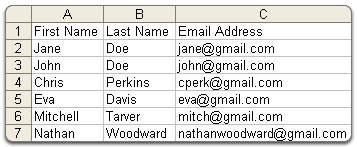
If you don't provide initial passwords, google will assign them.
You can read more about creating accounts at google’s website here:
Http://mail.google.com/support/vin/answer.py?hl=en&answer=12119
Http://mail.google.com/support/vin/answer.py?hl=en&answer=12119
Once the accounts are created, you need to train your students and staff. My district held a “google Documents training session as part of staff development day. The teachers were shown how to log in and use their accounts. They were provided with the account lists and passwords of their students, so they could show their students how to access their accounts.
Changing the climate at a district can be difficult. At my September 30th, 2008 staff training day, I trained 35 teachers on the use of Google Apps. Teachers were given their accounts, lesson plan ideas and a day of training on how it works. Student accounts were set up for each student in grades 7 – 12. Since Microsoft word licenses exist for most machines in the district, teachers had no incentive to switch over. As of this writing in April 2009, students are still doing their work in the traditional way using the Microsoft office that is installed on each PC.
In the teacher training session, there was a bit of confusion as to how the system worked. Teachers understood how to create new documents, change fonts, spell check and traditional word-processing tasks with no problems. But when it came to learning the collaboration tools,things didn’t go as smoothly. Collaboration tools are not available in traditional word processing documents. To work together on a document, it had to physically be place in a file on a floppy disk or flash drive. The document had to be transferred from one student to another so the student could add their part of the document. This type of document sharing was called “sneaker net” as you had to walk the document from one person to another.
I had one group of four teachers who set up a collaborative document. They were each viewing it on their screens simultaneously. For the training each teacher had their own laptop computer, and were logged into their own google account. Once teacher would make a change to the
common-shared document and then say to the other “did you get the message yet”, like they were using a sort of on-line chat room. I explained that they were editing one document. When one teacher would edit anothers words, it surprised them that the changes showed on all screens, not just theirs. I left the training thinking that they didn’t quite “get it”.
Once you’ve rolled out the accounts to staff, it is important to keep training. common-shared document and then say to the other “did you get the message yet”, like they were using a sort of on-line chat room. I explained that they were editing one document. When one teacher would edit anothers words, it surprised them that the changes showed on all screens, not just theirs. I left the training thinking that they didn’t quite “get it”.
I have pushed into several classrooms to teach the students how to use their google docs accounts. Students have taken to the technology is a very rapid way. Once they discover they can work on their documents at home, they are interested.
Google points out on their website how Google Documents can benefit schools. The google website says:"Students, teachers and staff can share ideas more quickly and get things done more effectively when they have access to the same powerful communication and sharing
tools. Google Apps Education Edition lets tech administrators provide email, sharable online calendars, instant messaging tools and even a dedicated website to faculty, students and staff for free. There's no hardware or software to install or maintain, since everything is delivered through a standard web browser -- anytime,
from anyplace."
The bulk of what students use google docs for will be document processing. The computers that are provided for Student Use at my district are used mainly for internet research and document processing. Students use a set of tools when they use word processing software. I was concerned
that student would feel they are losing options and functions when their switch from a full-functioning wordprocessing program like Microsoft Office to a web-based program like Google Docs.
There are fewer menu options available in Google docs then there is in Microsoft Office.that student would feel they are losing options and functions when their switch from a full-functioning wordprocessing program like Microsoft Office to a web-based program like Google Docs.
However, I feel the set of tools that Google document provides to the students is adequate.
To test my belief that google docs tool set is adequate, I surveyed students and teachers to see what features of a WordProcessing program they use. I listed several WordProcessing features and asked whether or not students use them. There is a belief that people only use a small percentage of the features that their software applications provide. My finding bear that out.
The chart below detail what features students use. It is clear that Google Documents (the online model) provides all the tools needed to produce student work.
Feature
|
Percentage of Survey responders who use
this feature |
Provided by Google Docs
|
Provided by Microsoft Word
|
| Spell Check | 86.8% | Yes | Yes |
Printing
|
86.8%
|
Yes
|
Yes
|
Change Font
|
78.9%
|
Yes
|
Yes
|
Insert Footnote
|
13.2%
|
Yes
|
Yes
|
Insert Image
|
52.6%
|
Yes
|
Yes
|
Insert table
|
23.7%
|
Yes
|
Yes
|
Insert Headers
|
39.5%
|
Yes
|
Yes
|
Insert Footers
|
13.2%
|
Yes
|
Yes
|
Create a Table of Contents
|
18.4%
|
Yes
|
Yes
|
Text Search and Replace
|
21.1%
|
Yes
|
Yes
|
Add Watermark
|
2.6%
|
No
|
Yes
|
Use Multiple Columns
|
26.3%
|
No
|
Yes
|
Alphabetize (sort) columns of Words
|
18.4%
|
No
|
Yes
|
Mail Merge
|
13.2%
|
No
|
Yes
|
As you can see from the table above, the features provided by Google Docs are adequate for most users in a K – 12 environment.
My informal survey was facilitated by the website SurveyMonkey. If you wish to take
the survey, it is still online here:
Click Here to take survey
I have stopped analyzing responses, but withe the link above, you can see how the survey was taken.the survey, it is still online here:
Click Here to take survey
The question on the survey about multiple document authors ties in with the trend in
education toward collaborative project based learning. In my next section of this paper, I will explore the benefits of cloud computing that are not available with the old model.
education toward collaborative project based learning. In my next section of this paper, I will explore the benefits of cloud computing that are not available with the old model.
No comments:
Post a Comment